Leads in Dynamics 365 CE
Nicolle Huntingford[Ana's Note] Read this article to find out what's a Lead, how to create one, how to use it and the great value this functionality can bring to your client. You'll find Nicolle does go into detail and gives you all the info you need for a client presentation, or for exam revision.
Firstly, before I show you how to create a lead I want to explain the following concept.
1. What is a lead?
There are various types of leads (and there is always a debate between marketing and sales) but for this definition I want to explain what a “generic” lead is: A lead is someone who shows interest in your business and will provide you with some contact details, normally this will be followed up with a call or email.
2. Why do we need to track them?
So why do we need Dynamins 365 CE to track them? Well imagine using an Excel spreadsheet to keep track of all the people who have ever given you their contact details, ever phoned you for more info, sent you an email, and more, and imagine keeping track of all the conversations you have had with these leads? Well, if you have loads of time on your hands and a super huge computer screen to run through all those tabs, then you are a super human! But for the average Human, time is not something we want to waste, so by using Dynamics 365 CE to track your leads you will be:
• Better Organised • Increased Efficiency • Create Customized Sales Pitches • More Accurate Reporting • Higher prospect conversion levels
Here is a quick video for you I found on leads
Now that you understand what a lead is and why we need to track them in an easy to use system, let’s move on. Creating a Lead in Dynamics 365 CE
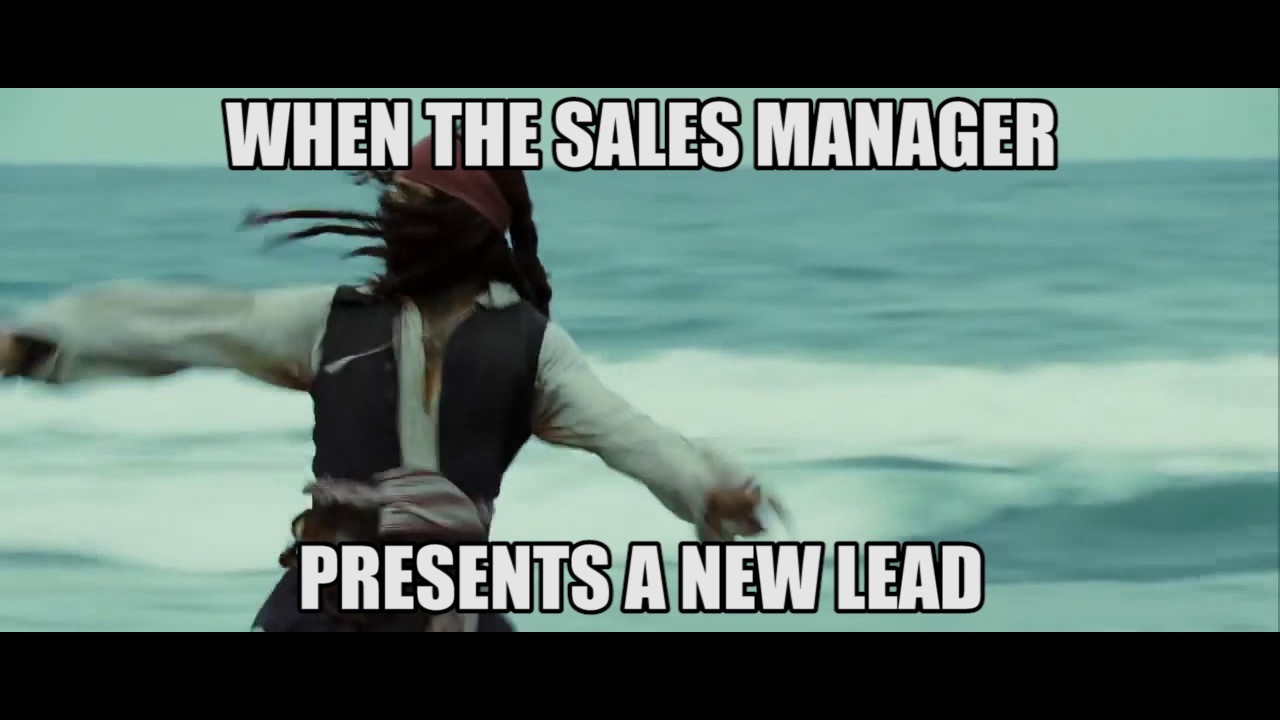
Great, so now you have a lead let’s get this added to Dynamics, there are a few ways to add a lead: The First Scenario Open your leads tab and then select New:
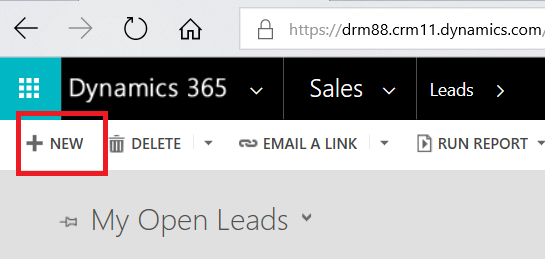
This will then bring up a screen that has tons of empty space for you to complete, the more information you put in the better (please refer to my above-mentioned point 2) once you have filled in all their details, click save… Now they are a lead!
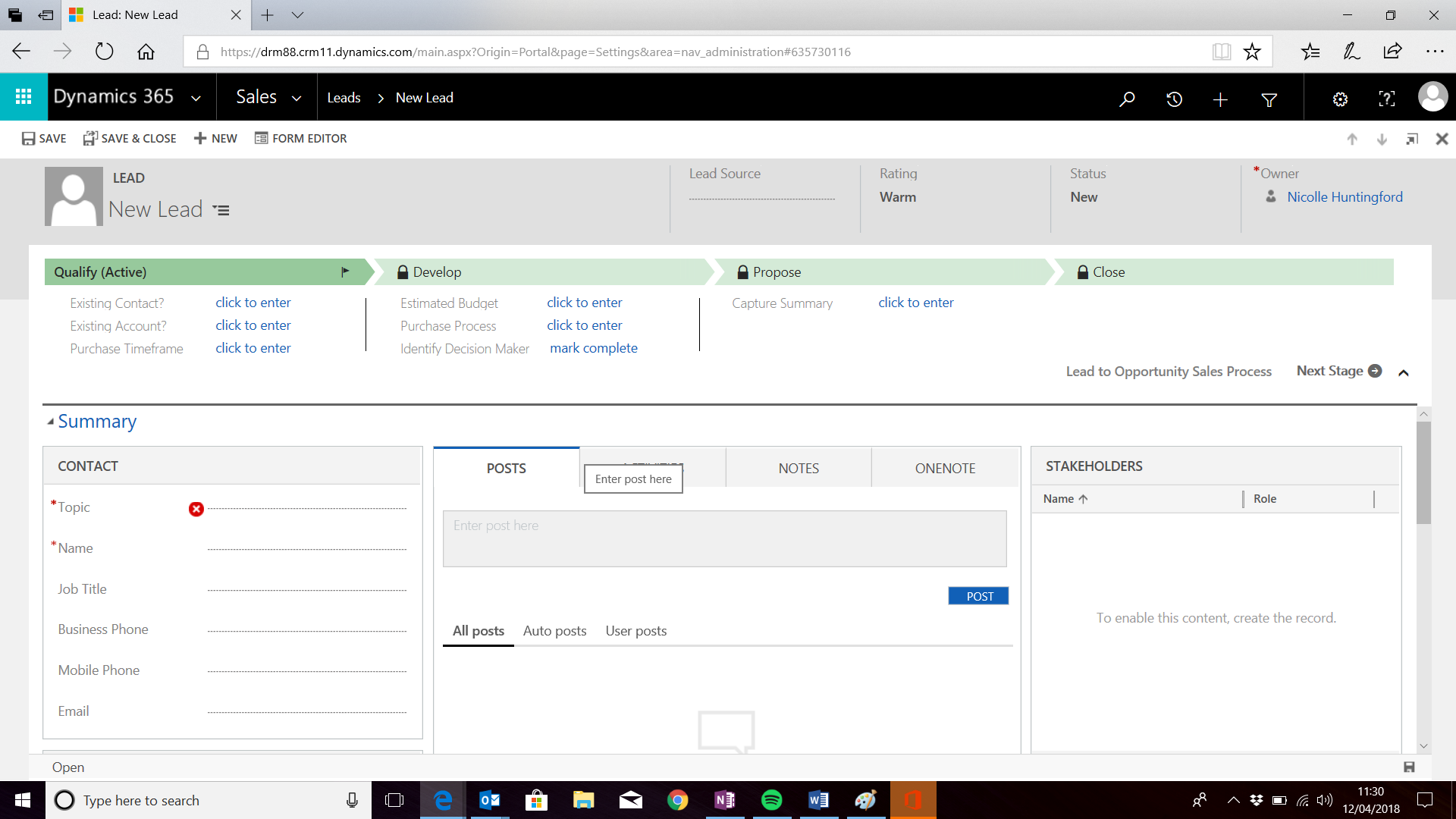
Another scenario is the quick add Lead. From your main dashboard, there is an option on the right side of the screen for you to add a quick lead, this is a great tool for when you are on the road or at a trade show, you can install the dynamics 365 CE app on your mobile as well, which will save you loads of time than having to go behind your laptop or tablet to add a lead.
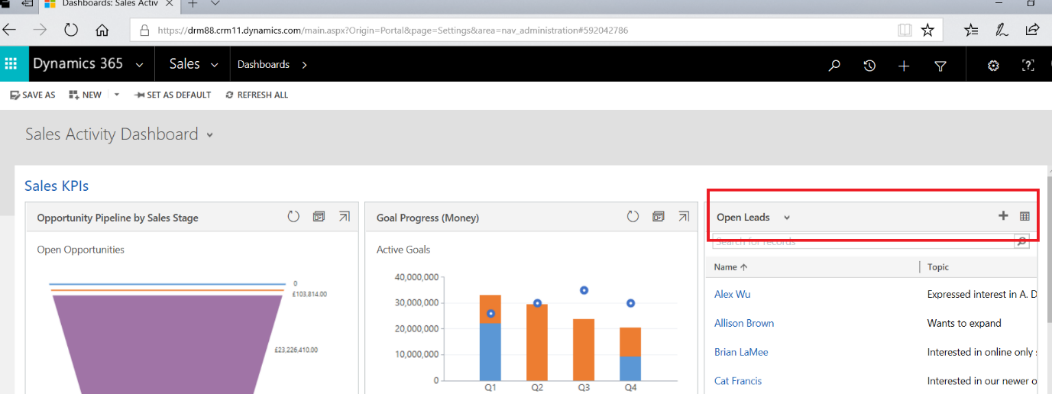
Once you have clicked on the Add Button, you will be asked to add in a few details (you can always go back into this lead to add more info) when you have completed the form, click Save! Easy right?
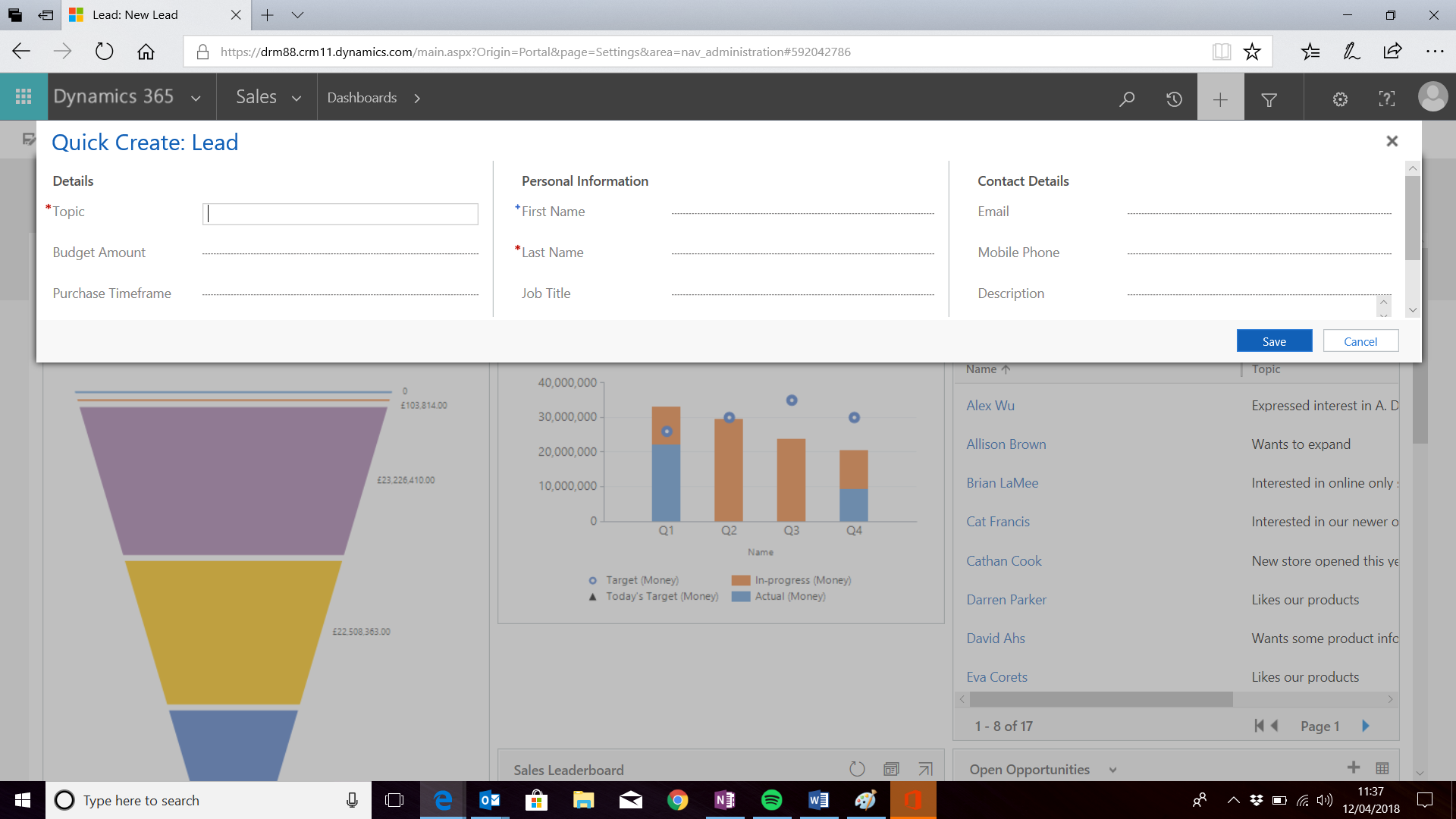
There is also a bulk way to add leads using the Import function, this is uber useful when you have a collection of leads… beside who has the time to sit there and add them 1 at a time? So back to the main leads screen, you will find on the top tabs, it is recommended that you download the format first, so you don’t run into any issues when you upload your file. I found this cool little video that will help you get a visual on a mass import:
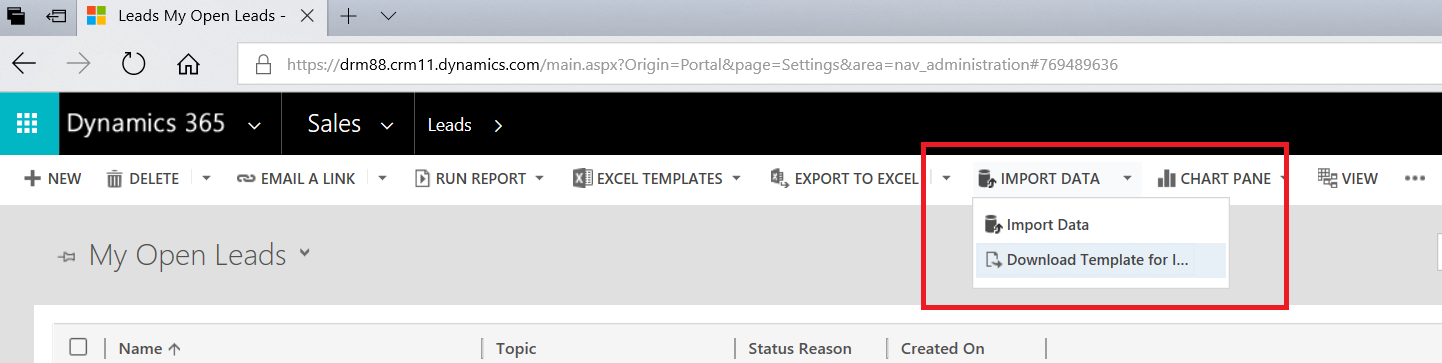
Fantastic, so now you have added or imported your leads… There is still loads of cool stuff you can do:
Qualify or Disqualify a lead: When you have more information on your lead, you will know whether to qualify or disqualify your lead (keep in mind if you disqualify a lead you can always qualify them at a later stage) If you qualify a lead, you will be taken to Business process flow which in this case will be Lead to sales opportunity process, once you have completed this process flow the lead becomes a contact and you can mark as Won (or the opposite if the lead fell through)
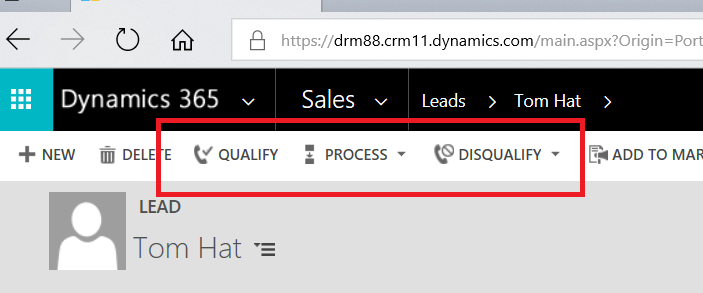
Assign a Lead: A Cool function is that you can assign a Lead to one of your sales team members or yourself, so this will help keep track of who is responsible for what lead. If there is a team member not on your list, you will need to ask Your IT department to add them
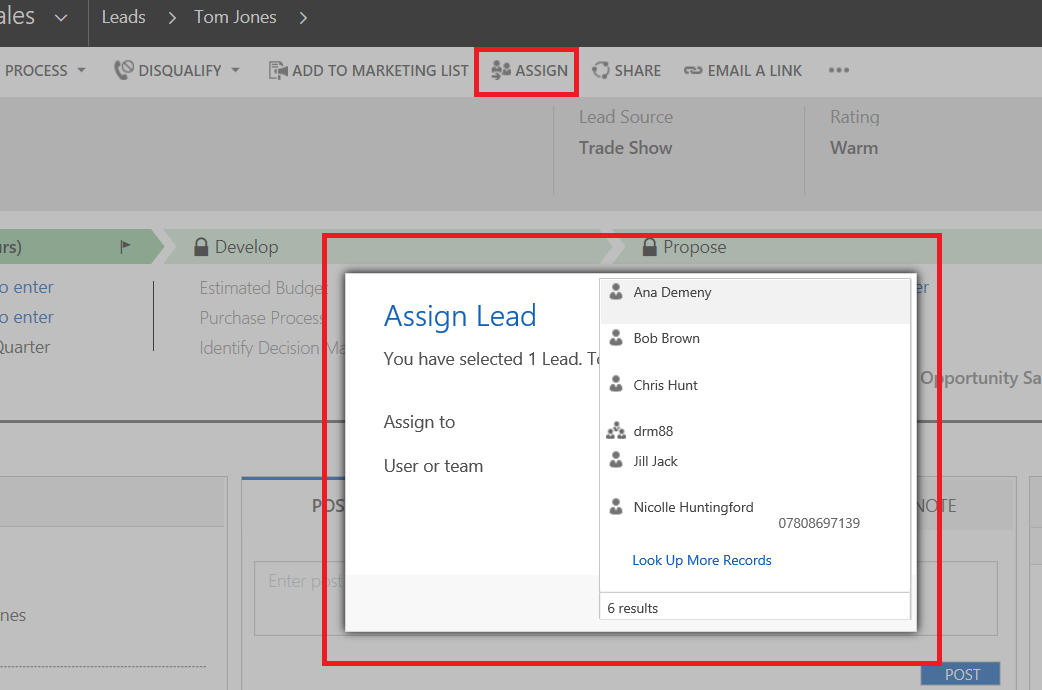
More cool functions in leads: (and my Favourite) The best thing in my opinion is within the leads Tab, there is a middle section that has an activity log: In here you can track all the activity you had with that lead, phone calls, emails, appointments make notes as well as schedule appointments from this little box…. It is your one stop shop 😊
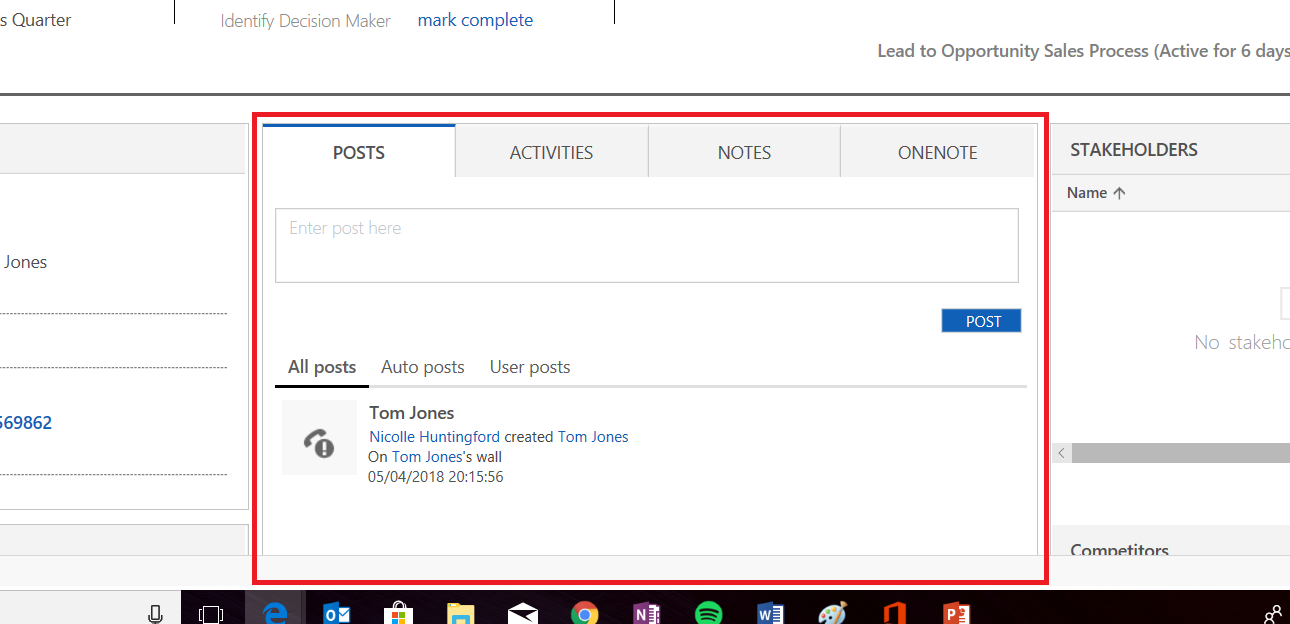
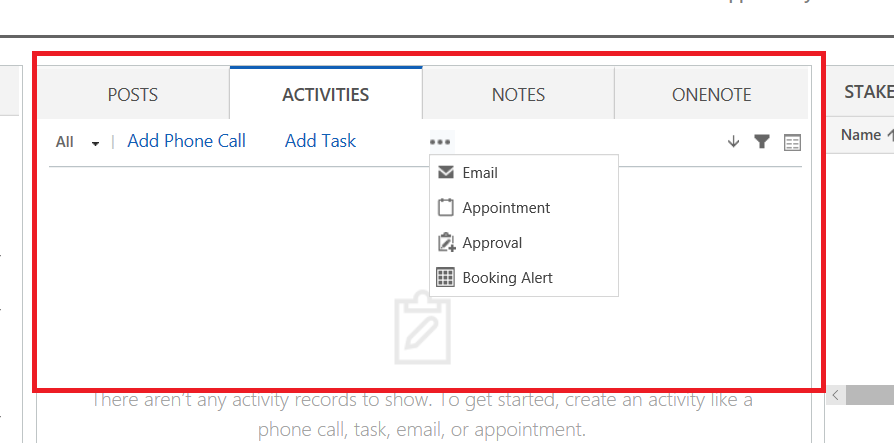
If you are more of a Visual person and enjoy looking at graphs, you can do this too and filter all your leads:
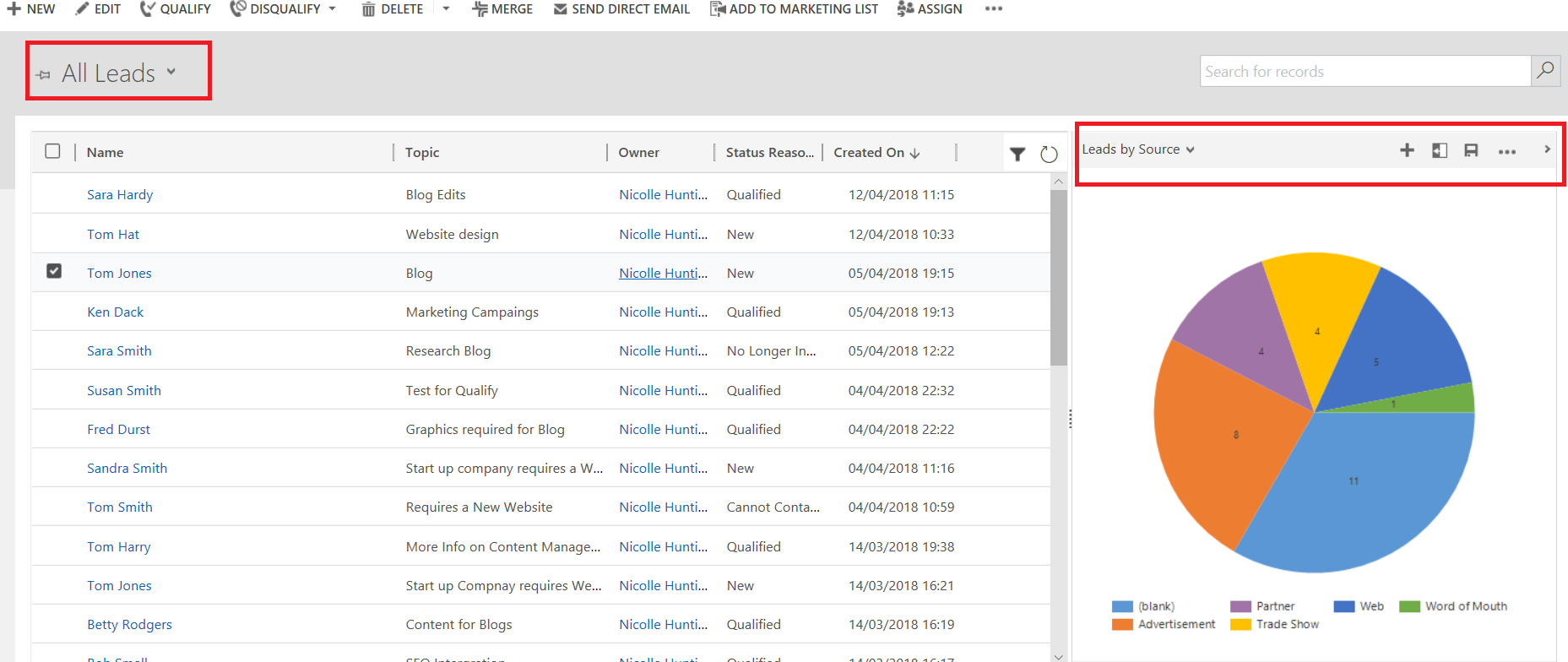
The best way to learn about Leads creation is “hands on” so set up a test Environment (if you don’t have one already) and have fun testing all the cool functions.
I have added some more links for you to go and check out should you want to do a deep dive into Leads, we all like a bit light reading 😊 https://msdn.microsoft.com/en-gb/library/gg328442.aspx https://crmbook.powerobjects.com/basics/microsoft-dynamics-365-sales-process/leads/ https://community.dynamics.com/crm/b/govandthecity/archive/2016/03/01/leads-v-opportunities-in-microsoft-dynamics-crm